Thermal Throttling on the RX 570 when Folding@Home
I have been using my XFX RX 570 RS with Folding@Home during the COVID-19 pandemic. I noticed the GPU temperature was hitting 90°C and not going below ~ 50°C when idle with the GPU’s fans off. The GPU clock was running slower than expected in the range of ~ 1100 Mhz to ~1150 MHz. The RX 570 was obviously thermal throttling as articles I found indicating that 69°C to 74°C was typical for this GPU when under a heavy workload.
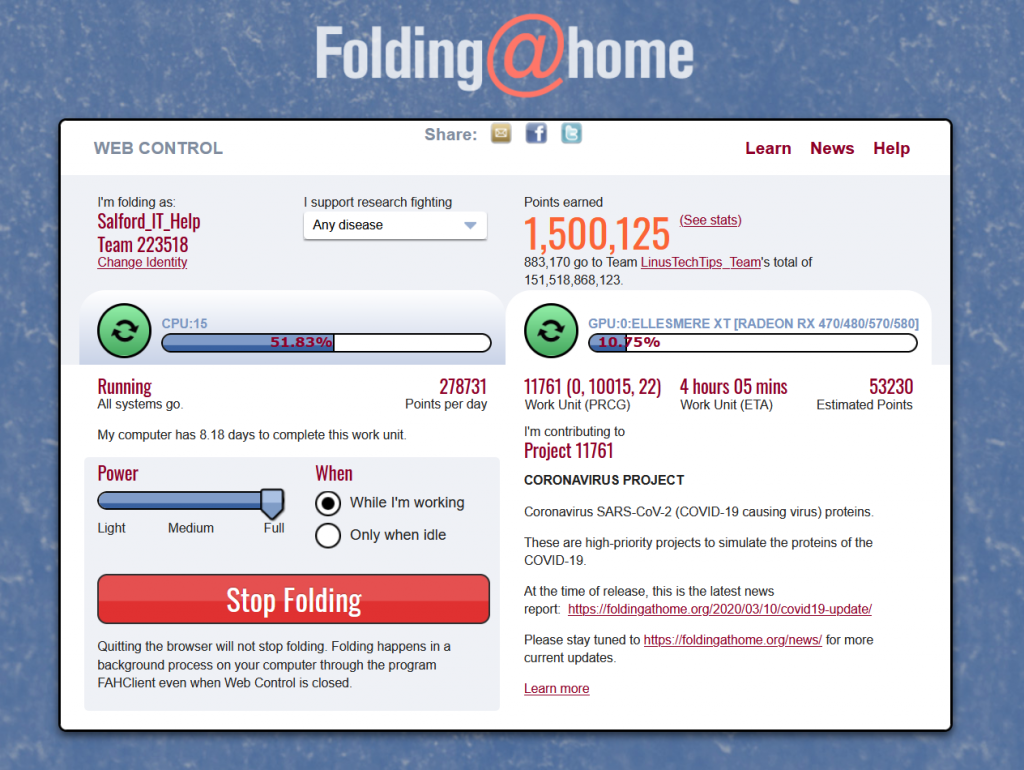
I decided to change the thermal paste on this XFX graphics card in the hope this might fix the thermal throttling. The old thermal paste was still wet, therefore, didn’t expect much improvement. I am delighted to say that using Halnziye HY810 thermal paste there was a 12°C improvement.
Thermal Paste Removal
Some of the thermal improvement might have been from removing the copper oxide on the heat sink with ArctiClean 1 (Thermal Matrix Remover) and ArctiClean 2 (Thermal Surface Purifier). The dull copper was shiny again after leaving the purifier on it for a few minutes before wiping it clean. I suppose Brasso metal polish would have done a good job also.
Overclocking the XFX RX 570 RS
I had to wait almost 48 hours until folding@home gave me another GPU work unit and the max temperature of the GPU could be measured. The max GPU temperature had fallen to 77°C. The XFX RX 570 RS wasn’t thermal throttling and the GPU clock speed went up to stock speeds of ~ 1250 MHz. The XFX RX 570 RS would even overclock up to just over ~1350 Mhz using the Radeon software to ‘auto’ overclock and the GPU temperature only approached 80°C.
Power saving on the XFX RX 570 RS
I was able to increase the memory clock to 1830 MHz, reduce the power limit by 26% and still reach 1281 MHz on the GPU while maintaining a temperature of ~ 65°C – 70°C with a fan speed of ~ 1968 rpm. All this and the power draw was ~ 84W to 86W.
Missing Thermal Pads
While changing the thermal paste I had noticed the heat sink design on this RX 570 should have had a thermal pad on what I assume is the power delivery chips to the left of the GPU die. I couldn’t find any info online about the thickness of the thermal pad needed. I emailed XFX support and overnight XFX got back to me confirming I needed to install a 1.5 mm thick thermal pad.
Compute Mode on the XFX RX 570 RS
Using the latest Radeon Software 20.2.2 I was able to set the mode of the card under the standard profile to ‘Compute’ and then increase the memory clock to 1830 MHz from 1750 Mhz gradually. Your mileage may vary with overclocking the memory, but apparently, memory overclocking can help with compute tasks.
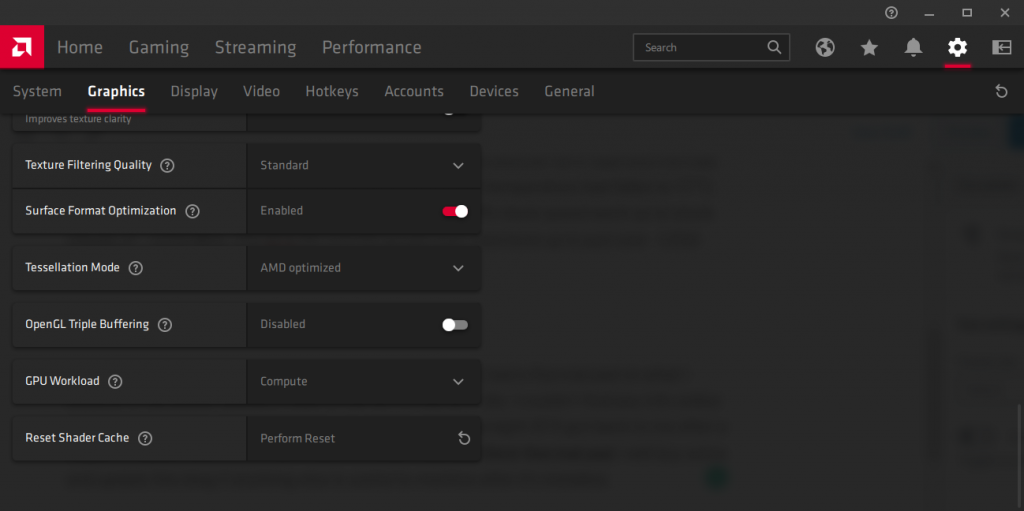
On Radeon Software 20.2.2. select the ‘cog icon’ on the top right, then the ‘Graphics’ menu tab and scroll down. Select ‘Advanced’ and then change the ‘GPU Workload’ setting to Compute.
What a good info!
I have the same graphics card and I have noticed that it only has a thermalpad on the right side and I want to change it, I would like to know if it is also 1.5mm thick (I have not yet opened my graphics card)
I believe on my card the heatsink only contacts the VRM power supply chips on the left side (Nearest the PCIe bracket with video outputs). Either side of the GPU are RAM chips which are just air-cooled and putting on a thermal pad might make the ram chips get hotter, as there is no physical contact between those chips and the heatsink. Let me know when you have opened up your card!