The simple solution is using a USB adaptor
The Dell Optiplex 9020M is a tiny office PC about 7 inches square by 1.4 inches thick. The 9020M specifications mention that some versions ship with an optional Wifi and Bluetooth (Intel Dual Band Wireless-AC 7260) WLAN card.
The 9020M I bought didn’t come with any internal Wifi or Bluetooth connectivity. The simple way to add these features would be to buy one or two USB adaptors and insert them into any of the two front or four rear USB 3.0 ports.
A quick search of AliExpress finds there are single USB devices that add the both Bluetooth 4 and Wifi 5 (802.11ac) functionality for about £6 to £8. However, it is not ideal having either a small USB dongle with a 2dBi internal antenna or a USB adaptor with a long 5 dBi external antenna. The prior might have weaker signal and the latter is bulkier and more likely to get damaged.


Adding an internal M.2 Wifi Card (RTL8723BE) to the Optiplex 9020M
The more complicated method is to add an internal M.2 card and the antenna leads to both an internal and external antenna. When I was sourcing parts I found the Realtek RTL8723BE 802.11N WiFi Card Bluetooth 4.0 M.2 Card for under £2.50. I knew the Intel 7260 card would work but it was three times the price. I was also curious just how little I could spend to get this project working.

The Realtek RTL8723BE WLAN card is however only WIFI 4 and Bluetooth (BT) 4.0. I could buy the latest Intel AX200 M.2 WLAN card which offers WIFI 6 and BT 5.0. The AX200 is about £11 and I’ve installed these in my Dell E5470 laptop and my partners Yoga 520-14ikb laptops successfully. It is essential that you have Windows 10 for the AX200 however as driver support for the Intel AX200 doesn’t exist for older versions of Windows.
NB The intel AX200 and AX201 have different connectors despite looking identical M.2 connectors but the AX201 needs a CNVio2 connector and is something to do with the CPU. Intel says “The CNVio signals connect the CRF module and the CNVi IP in the Intel® SoC FPGA/PCH. The CNVio protocol is Intel® proprietary.” in a footnote to their AX201 product page.
External antennas for the Optiplex 9020M
The first item I bought was the antenna pigtail cable to connect the WLAN to the external antenna. Despite plenty of time researching and not finding a definite answer about the connectors on the RTL8723BE anywhere on the internet. I ended up buying a U.FL IPX to RP-SMA female RF Pigtail Cable but due to bad luck, I chose the wrong connector. I now believe these are for older PCI-E WLAN cards which have two screws holding them to the WLAN slot, not the M.2 (NGFF) WLAN cards which are held by a single screw to the WLAN slot.


This cable did confirm two things about this 9020M upgrade project. The cable needs to be at least 20cm and the length of the 1.13mm thick grey U.FL cable was ~ 25cm. 20cm is plenty long enough to reach the WLAN card antenna connectors. Secondly that the RP-SMA connector was the correct size.

M.2 WLAN cards use MHF4 IPX connectors
So I then decided to spend a little more and I bought an antenna kit which came with pigtail leads with a smaller IPX MHF4 connector and this time it worked. The Realtek RTL8723BE WLAN card I have has IPX MHF4 connectors!
I had previously bought wireless equipment from a company called Fenvi on AliExpress and went with their Dual-band 5dbi Wireless WiFi Antenna RP-SMA + MHF4/IPX Pigtail Cable kit for almost £5, which includes two 20cm cables and two antennas.

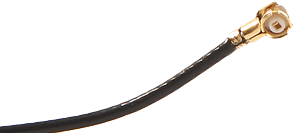
Internal auxiliary antenna for the Optiplex 9020M
One of the few sources of information in my research about this project was a YouTube video about adding a WLAN card to an Optiplex 9020M. This video helped me identify what the internal antenna looked like. I knew I needed a dual-band internal antenna with MHF4 IPX an connector and I ordered some in late Dec 2019. By March 2020 these hadn’t arrived and the seller now indicates they don’t ship to the UK. This might be due to HMRC cracking done on eBay sellers who don’t comply with UK VAT rules.
I’m reasonably confident these would have worked as they indicated they work with these WLAN cards ( INTEL 7265, 7260, 7625, 3160, RT8192EEBT and the RT8723BENF cards). I ended up having to order some replacement internal 2.4GHz / 5GHz dual-band antennas with MHF4 IPX connectors from eBay which cost under £2. These replacement antennas indicate they work with the Intel 7265, so despite these being 50cm long they should work.
The outcome of using the RTL8723BE M.2 WLAN card in the Optiplex 9020M
The RTL8723BE worked in the Optiplex when the external antenna was attached to the connector (right) nearest the corner of the WLAN card. This connector is labelled 2 on the PCB and 1 on the sticker. When the external antenna was connected to the other (left) connector the wifi signal was very poor.
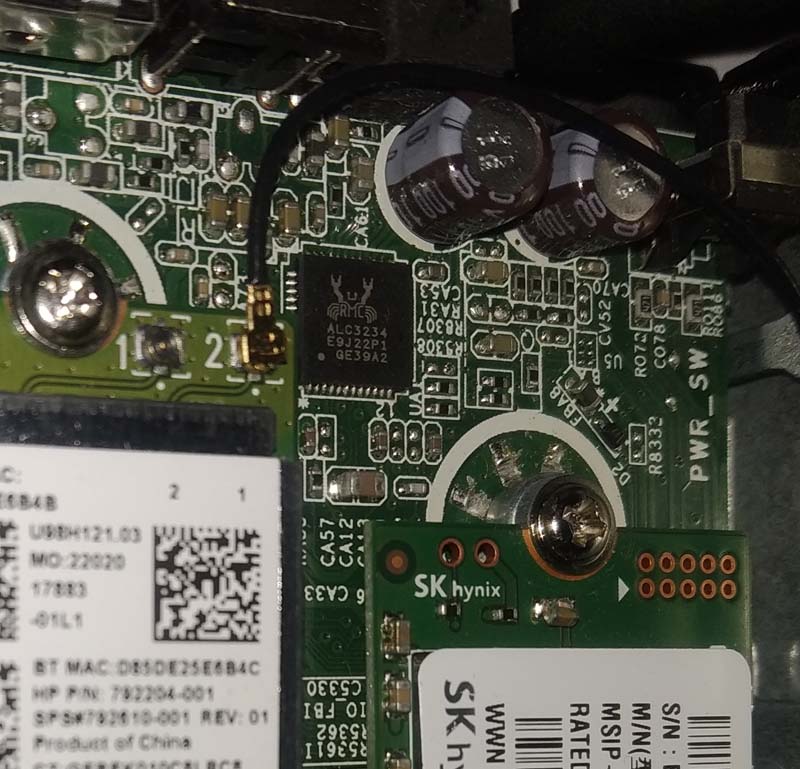

The Bluetooth signal was reasonable and did connect to my BT headphones, but there was a syncing issue with the audio being delayed on BBC iPlayer videos. I will try again to test the Bluetooth connection when the replacement internal antenna has arrived. I will follow the instructions from the YouTube video mentioned earlier and connect the internal antenna to the USB shielding. I’ll let you know how things go soon.
Internal antenna update
The new internal antennas arrived and one was installed in the 9020M and attached to the WLAN card. The cable was quite long and I decided to experiment by attaching the antenna to the inside of the removable top case cover.
The great news is that the experiment worked and the Bluetooth signal is now resilient and music is streamed well while using Bluetooth mouse etc. The only issue is that if someone else opens the case carelessly, damage to the antenna might occur. If you were selling or giving your modified 9020M away then it’s best to stick a warning label on the device.